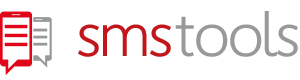If you do not have access to mobile data or do not own a smartphone, sending SMS messages can be a convenient way to communicate with others. But what if you do not have access to a phone? Luckily, there are ways to send SMS messages via e-mail with Smstools!
In this article, you will learn how to send an e-mail to an SMS message using our platform. Our online service allows you to send SMS messages from your computer or via email. Follow the steps below:
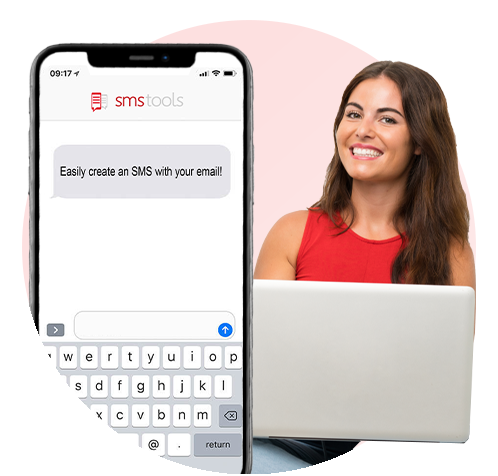
Step 1: Create an account on smstools.com
To send SMS messages through smstools.com, you must first create an account. To do this, go to the website and register.
Step 2: Add an SMS recipient
After you have created an account, you need to add an SMS recipient. This can be a person or a group of people you want to send messages to. You will need to enter their phone numbers and the recipient's name.
Step 3: Create an email address for SMS messages
Our platform will assign you an e-mail address that you can use to send SMS messages. You can save this address in your contacts to easily find it when you want to send a message.
Step 4: Send an e-mail to the recipient's phone number followed by smstools' email extension
To send an SMS, open your e-mail client and send an e-mail to the e-mail address you received from smstools.com. Make sure to use the international format first and then enter the recipient's phone number as the e-mail address followed by "@emailtosms.io." Type your message into the e-mail message and click "Send".
Step 5: Receive confirmation
After you send the message, you will receive a confirmation that the message was delivered. You can also check the status of your SMS messages in your smstools.com account.
Sending SMS messages via e-mail is a convenient solution for people who do not have access to a phone or mobile data. Smstools.com is an easy-to-use online platform that allows you to send SMS messages from your computer or via e-mail. Follow the steps above to send your first SMS message via email using our software!
General Questions
Sales Questions
Support Questions
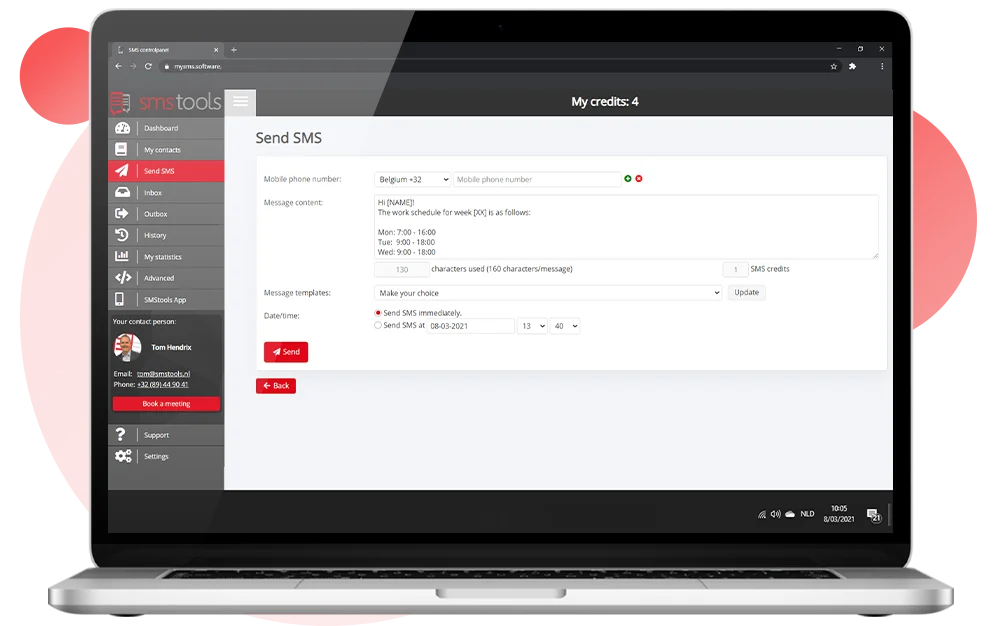
How do I send an email to SMS message?